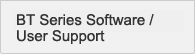- Beranda
- Dukungan
- Dukungan Pengguna
- BT Series Software / User Support
- FAQ|BT Series Software / User Support
- FAQ|BT exclusive OS type(Software)
Software (BT exclusive OS type) FAQ
Terminal system
- The wakeup function is not applied. What should I do? (batch)
Check the following points.
- When the power is turned off in the backup mode "power save," the wakeup function cannot be used.
- ("BT-1000/1500 User's Manual, Power Save Function")
- Is the terminal charging when it is set on the communication unit? (The default setting for the wakeup function is enabled only when the terminal is set on the communication unit and the charging LED is lit.)
- The wakeup function cannot be used in communications using built-in RS-232C/USB or via a Bluetooth connection.
- When the wakeup function is disabled as a result of customising the base application by using script, set so that the wakeup function is enabled.
- The wakeup function is not applied. What should I do? (wireless)
The conditions for activating the wakeup function by a wireless connection are as follows:
- The wireless port is open
- The terminal is set on the charging/communication unit (when charging LED is lit)
- *The base application can also be customised so that the wakeup function is applied even if the terminal is not set on the charging/communication unit.
- When the log file in the emu folder -> drv3 folder is opened in a text editor, for example, text is corrupted in some places. Why is this?
The log file in the emu folder -> drv3 folder is actually saved in its state within the terminal.
For this reason, the log file differs in part with the log file that was actually uploaded to the PC from the Handy Terminal.
In the place where text is corrupted, the location where IP address information is programmed in binary format in the actual file on the terminal.
This corrupted text is displayed normally if the log file is opened by [Display File in Terminal] in the simulator. - I want to download the master file to drive 1 by the data transfer software, however, an error occurs.
Changing of the log format involves only setting required/not required to the log header in the data transfer software (communication libraries) settings.
In stead of drive 3, use other drives such as drive 1 for a free format file. - Can the format of the log header of drive 3 be changed?
Changing of the log format involves only setting required/not required to the log header in the data transfer software (communication libraries) settings.
In stead of drive 3, use other drives such as drive 1 for a free format file. - Where on the terminal do you set devices (LEDs, vibrators, buzzers)?
Set these in the terminal application (controls, functions).
- When programming in C -> Refer to the Terminal Library Reference Manual.
- When programming in script -> Refer to the Script Reference Manual.
- I am using a 64-bit OS. When I build the PC sample applications, an error occurs. What should I do?
Version Upgrade->BT-dedicated OS Type->Upgrading Your Development/Operation PC
For more information on this topic, see "Upgrading PC Server Applications" on the page above.
BT-Navigator
- BT-Navigator cannot be successfully installed. What is the cause of this?
It is probable that the login user who is attempting the installation does not have the correct privileges.
Check if the login user is logging in by Administrator privileges. After checking to see if the login user has the correct privileges, try installing again. - In the BT Application Builder properties window, double-reading prevention is set to "On".
At what timing is double-reading prevention cleared?This is cleared when the following processing is executed:
- F menu Clear double-reading
- F menu Send all logs
- F menu Send individual logs
- Key assignment Send individual logs
- Key assignment Send all logs
- When the master file (OVERLAP*.ADD) for preventing double-reading is deleted
- When an error message is displayed in BT Application Builder or the data transfer software, where should I look?
To check the content of error messages, refer to the list of error messages given in "BT-Navigator Application Manual, Chapter 15."
Script development
- The message "There is no application in drive 0." or "Application does not exist." is displayed.
< BT-1000 >
This means that there is no system software in drive 0.
Download the system software to drive 0 by the data transfer software or BT Application Builder.
When system software is downloaded by the data transfer software, the system software is stored to the \Common\Others\BTxxxx\BTNaviKapl.xho directory under the BT-H10W installation folder.
< BT-600 >
This means that there is no system software in drive 0.
Download the system software to drive 0 by the data transfer software or BT Application Builder.
When system software is downloaded by the data transfer software, the system software is stored to the \Common\Others\BTxxxx\BTNaviKapl.xho directory under the BT-H10W installation folder. - Where should I look for packages in the source code generated by script that are not explained in manuals?
Refer to the source code in the scp\Lib folder. Each of the packages is defined here.
- Where should I look when a compile error is output?
Refer to the compile error list given in the Appendix of the Script Reference Manual.
- What are the types of the script variables?
Declaration of variable types is not required. (Variable types are automatically converted internally by the system.)
As in BASIC, variable types are treated as numerical values or text strings, for example, which enables flexible programming. - What should I do to wait for entry of a specific key (that is, to set a key event)?
< BT-1000 >
Use the KeyWait method in Handy control. The system waits for key entry, and a return value is returned according to the key that was pressed.
The system can also wait for key entry for a specified time by using the KeyWaitEx method.
For details on how to use methods, refer to the Script Reference Manual.
< BT-3000 >
Key events can be acquired by using the event property "onPress" for a key that has been set in the maskKey properties in the Key control. So, the required action can be assigned by this event property.
< BT-600 >
Use the KeyWait method in the Handy control. The system waits for key entry, and a return value is returned according to the key that was pressed.
The system can also wait for key entry for a specified time by using the KeyWaitEx method. For details on how to use methods, refer to the Script Reference Manual.Return values can be returned to the key that is currently pressed when the KeySense method in the Handy control is used by the similarity function.
- What should I do if I want to extract just part of the input data?
To divide up input data "AAABBCCC" into something like "AAA", "BB" and "CCC", use the Left, Mid and Right methods.
For details on how to use methods, refer to the Script Reference Manual. - How should I set if I want to use global variables?
If you want to use variables that are common between methods, define the variables in the package.
Package variables can also be used between different packages.
To call variables from different packages, program as follows: "package name: variable name".
For details on these, refer to the scope and reference items given in the Script Reference Manual.Also, to exchange variables between different scripts, up to four arguments can be assigned when calling different scripts by the Load method in System control. So, use this to enable the exchange of variables.
For details on these, refer to the Script Reference Manual.
There is also another way of writing values to files to perform read processing when exchanging five or more variables between different scripts.
For details on reading and writing files, use the File control given in the Script Reference Manual. - Can return values be acquired by pressing the up/down keys at input items?
< BT-1000 >
Use the Handy control inputFixKey properties.
Input can be accepted when the up/down/left/right keys are pressed.
For details on how to use properties, refer to the Script Reference Manual.
< BT-600 >
Use the Handy control inputFixKey properties.
Input can be accepted when the up/down/left/right keys are pressed.
For details on how to use properties, refer to the Script Reference Manual. - What should I do if I want to set the header data to be input to the log data to the terminal ID and not the IP address?
This can be changed by the SetLogHeaderType method of the LogRecord control.
This change is valid only for the setting of the header information in the file that is uploaded to the server from the Handy Terminal.
Pay attention to the fact that this change is not applied to the setting when log data is written.For details on the LogRecord control, refer to the Script Reference Manual, Log File Operations.
- Can I leave the log file on the terminal after I've uploaded it to the PC?
Script must be customised if you want to leave the log file on the BT-1000/1500 after it is uploaded.
In BT Application Builder, set "Send individual logs", and then customise the script inside the Lib\FileTrans.scp file.
Search inside the source code by "//delete log file". - The message "Failed to write log" is displayed when there is an input to the log. What are the probable causes of this?
A log file created previously may still be in drive 3.
When an item (ID of person in charge, product No., quantity, etc.) is added or deleted, the number of input fields to be written to the log file changes. So, an error occurs when an attempt is made to add data to the log file. (If the format of the log file is the same, this error will not occur even if there is still a past log file on the terminal.) To delete the log file left in drive 3, select and delete it from the system menu. - The message "Problem occurred in the application (Error No.)" is displayed.
Tell me the procedure for remedying and checking exceptions that occur in the script application.When the message "Problem occurred in the application(3) or "Exception occurred 3,684,10,9" is displayed, there might be a problem in the program code. See "How to Handle Script Application Exceptions".
Master
- [Replacement master] What is an index information definition file?
This is the information definition file for creating the master file for high-speed search (replacement master).
The file name is the same as the file set as the replacement master but has the ".idx" file extension.This file is automatically created when the application is created by BT Application Builder.
The following setting items are available when script is customised.
- Designation of file extension: This specifies the extension of the master file that will be converted.
- Format of record: This sets either fixed length record or variable length record.
- Record length: This sets the record length when the format is fixed length and the number of fields when the format is variable length.
- Record separator: This sets the delimiter between records.
- Sort definition: This sets whether to use quick sort or bubble sort.
- Index definition: Which field to search can be set by setting this index.
- Index information size: The larger the index information, the faster the search becomes although the replacement master file increases in size.
- [Replacement master] When I send the "replacement master" for use on the terminal, "*****" is displayed. What should I do?
Check the following points.
- Check to see if the format of the replacement master is correct.
Make sure that the format is [input data] [separator] [replacement data]. - Check to see if the file name of the replacement master matches the specified file.
- Before downloading the replacement master to the terminal by the data transfer software or other methods, check to see if the index information definition file is in the same folder as the replacement master.
- Check to see if the format of the replacement master is correct.
- [Replacement master] I want to create a replacement master file appended with index information on the PC. What should I do?
A master file appended with index information can be created by MstConvert.exe located under the BT-H10W installation folder.
Double click this exe file and you can then perform operations in the GUI.The console can also be started up from the command prompt.
<Format>
mstconvert.exe [master source file] [index information definition file] [generated master file]
The execution result can be judged by the return value.
For a normal execution result, 0 is returned, and when execution ends in error, a value other than 0 is returned. - [Instruction master] Some files are automatically generated when the "instruction master" is used. What are these?
The following files are created when the instruction master is used.
[2:xxx.MTP] *xxx is the name of the master file.
This is the work file for verification for managing deleted flags, etc.
The file name and drive to save the file to can be set by the Master:tmpFilename property.[1:xxx.ADD] *xxx is the name of the master file.
This is the work file for additional information to which information is stored when adding or changing data to the instruction master.
The file name and drive to save the file to can be set by the Master:addFilename property.[2:__ (2 underbars)xxx.MTP] *xxx is the name of the master file.
This is the work file for a high-speed search. On the BT-1000/1500, data is searched for at high speed by referencing this file. The name of this file and the drive on which it is saved cannot be changed. - [Instruction master] Can multiple instruction masters be opened simultaneously?
< BT-1000 >
Only one instruction master can be opened at a time.
Adopt the logic that the currently opened instruction master must be closed before opening another one.
< BT-600 >
Only one instruction master can be opened at a time.
Adopt the logic that the currently opened instruction master must be closed before opening another one. - When I use the data transfer software to transmit the master file to the handy terminal, the message "The operation to convert the file failed." is displayed. Why does this happen?
There are commas in parts that do not indicate records, which break the format of the replacement master. One other possible cause is the format of the index file being different.
Server application
- Is there sample source code for PC applications?
Various source code is available in the PC folder in the folder where you installed BT-H10W (default folder is C:\Program Files\Keyence\BT\BT-H10W).
The Sample folder contains execution files and sample source code of PC applications that use communication libraries.
The BaseApp folder contains execution files and sample source code of base applications that perform communication with Request Manager.
Also refer to the BT Series User Support Page where you can find sample source code made open to the public. - When I set the data transfer software to standby and uploaded the log, I lost sight of where the log was saved. What should I do?
Start up the data transfer software, and click the [Display Communication Log] button. The communication log will be displayed.
In this log, you can see the directory where the file is saved.
When I use the data transfer software, I see that the USB unit is not registered as the connection destination. What should I do?
・When using built-in USB, make sure that the cable is one that is capable of communication. (Check to see that the cable is not the exclusive charging cable.)
・With the PC connected to the communication unit by the USB cable and the AC adaptor connected to the communication unit, check to see if the charging LED on the BT-1000/1500 is lit.
Check the above two points, and then check to see if the USB port is registered by the following procedure.
Start up Control Panel from the Windows Start menu, for example.
In Control Panel, select "System", open system properties, click the Hardware tab, and start up Device Manager on the Hardware panel.
Look at the ports (COM and LPT), and check if KEYENCE BT-1000 Series (port No.) is registered to either of these.
If KEYENCE BT-1000 Series is not registered here, the driver might not have been correctly installed.
Refer to the User's Manual, page 1-33, and install the driver again.
After you have checked registration in Device Manager, start up the data transfer software.
Make sure that the USB port to which the communication unit is connected is displayed when [System Settings] -> [Communication unit/serial [register]] -> [Update] are clicked, and then click [OK].
Return to the top page of the data transfer software, select the communication method, and check that the USB port is registered as the connection destination. - I've heard that files can be zipped and unzipped. How can I do this?
To zip files, use the Compress method of the FileSystem control. To unzip files, use the Uncompress method of the FileSystem control.
On the PC, zipped files can be mounted by using generally accepted zip/unzip procedures. - I cannot communicate with the server PC. (on a system using the communication unit)
[1] To isolate the cause, check to see if a connection can be established by using the data transfer software.
[Connection method]
- Set to the standby mode from the BT-1000/1500 system menu.
Select the communication path by "4.Communication Standby" -> "2.Port Used (Switch)".
Example) Select "Communication unit" when using the BT-UC10L.
Next, select "1.Start Standby" to stand by for communication.
(When standby times out, retry this procedure.)
Start up the data transfer software, and select "Communicate manually". - Select the target communication destination, and click the [Connect] button.
[2] When communication is not possible by the data transfer software, check the communication unit and USB driver.
<When BT-UC10U is used>
- In the Windows Device Manager, check to see if the USB driver has been installed correctly.
- Is the COM No. of the installed USB driver the same as that for other devices?
If the same COM No. is set to the USB driver and another device, refer to the procedure for changing the COM No. of the communication unit given in User's Manual, Chapter 1.
<When BT-UC10L is used>
- Refer to the network settings (BT-UC10L) given in User's Manual, Chapter 1.
- Set to the standby mode from the BT-1000/1500 system menu.
- I cannot communicate with the server PC. (on a system using wireless communication)
Referring to the Wireless LAN Environment Setting Manual, Chapter 4, check the access point and Handy Terminal settings.
- IP address/subnet mask
Check to see if the IP address of the server matches the host IP set on BT-1000/1500.
Check to see if the host IP and BT-1000/1500 are in the same segment.
When communication passes via a router, also check the gateway settings and the settings of the router you are using. - SSID (infrastructure)
Check to see if the SSID of the access point matches the SSID of the BT-1000/1500. - WEP key
Check to see if the WEP key of the access point matches the WEP key of the BT-1000/1500.
- IP address/subnet mask
- Can VB6.0 applications be developed on Windows 7/Windows Server 2008?
No, they can't because VB6.0 (development tool) is not supported on Windows 7/Windows Server 2008.
VB6.0 applications created on WindowsXP can be ported to and run on Windows 7/Windows Server 2008. - What is this "Microsoft Visual C++2005 SP1 redistributable package?" And, why must it be installed?
The Microsoft Visual C++2005 SP1 redistributable package is a set of libraries for enabling execution of applications created on VC++2005 on even PCs not installed with VC++2005. The data transfer software can be run only if these libraries are installed since the software was created on VC++2005.